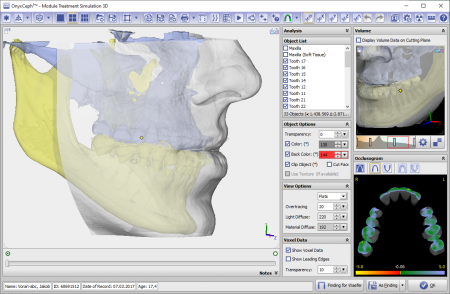en:treatment_simulation_3d
This is an old revision of the document!
Module Sim 3D
Module Treatment Simulation 3D allows the planning of combined orthodontic and orthognathic treatment. It can be used with a initial malocclusion scan and lateral ceph Xray for initial consultation between the patient, orthodontist and surgeon (e.g., as part of a dysgnathia consultation) as well as for the precise planning of segmental osteotomies during the actual surgical procedure using volume data ( CT, DVT) and belonging intraoral or model scan. The jaw relations to be fixed during the operation can be exported as individual findings and used in the Waefer Creation module for the construction of surgical splints.
Workflow
- Combine Data in Module Sim3D Register
- Create treatment plan on timeline
- Simulate soft tissue deformationin treatment goal
- Export treatment goal for splint planning
Module user interface
Step By Step
Sim3D Register
- Open the module "Sim3D Register" with a segmented tooth model
- Complete the dataset with x-ray images or volume data
- Segment bone object into maxilla and mandible bone
- Define volume objects as maxilla, mandibula and soft tissue
- Register imported data on the tooth model by defining registration points and clicking "Align"
- "Optimize Alignment" for the segmented and classified volume objects
- If any of the required objects ("Finding Status") are missing, replace them with dummy objects
- Define jaw axis
- Export the combined data set and open in Sim 3D
Sim 3D
- Open planning menu with right click on timeline in the module "Sim3D"
- Create segmentation steps on timeline
- Place segmentation plane on object with right click
- Move segmentation plane with object navigator
- Specify orthodontic and/or surgical treatment steps on the timeline
- Move teeth or bones with object navigator
- Check tooth movement and various measurements in upper toolbar
- Optionally choose an analysis to visualize
- Use the occlusion finder to define the planning goal
- Set a free rotation center for selected objects with SHIFT + right click
- Optionally display the animation of soft tissue deformation
- Export the teeth as separate finding to compute a surgical splint in the module "Waefer3D"
- Define print information per planning step in panel below timeline
- Save the project and optionally also a finding with animation
Links
en/treatment_simulation_3d.1585078976.txt.gz · Last modified: 2020/03/24 20:42 by onyxadmin