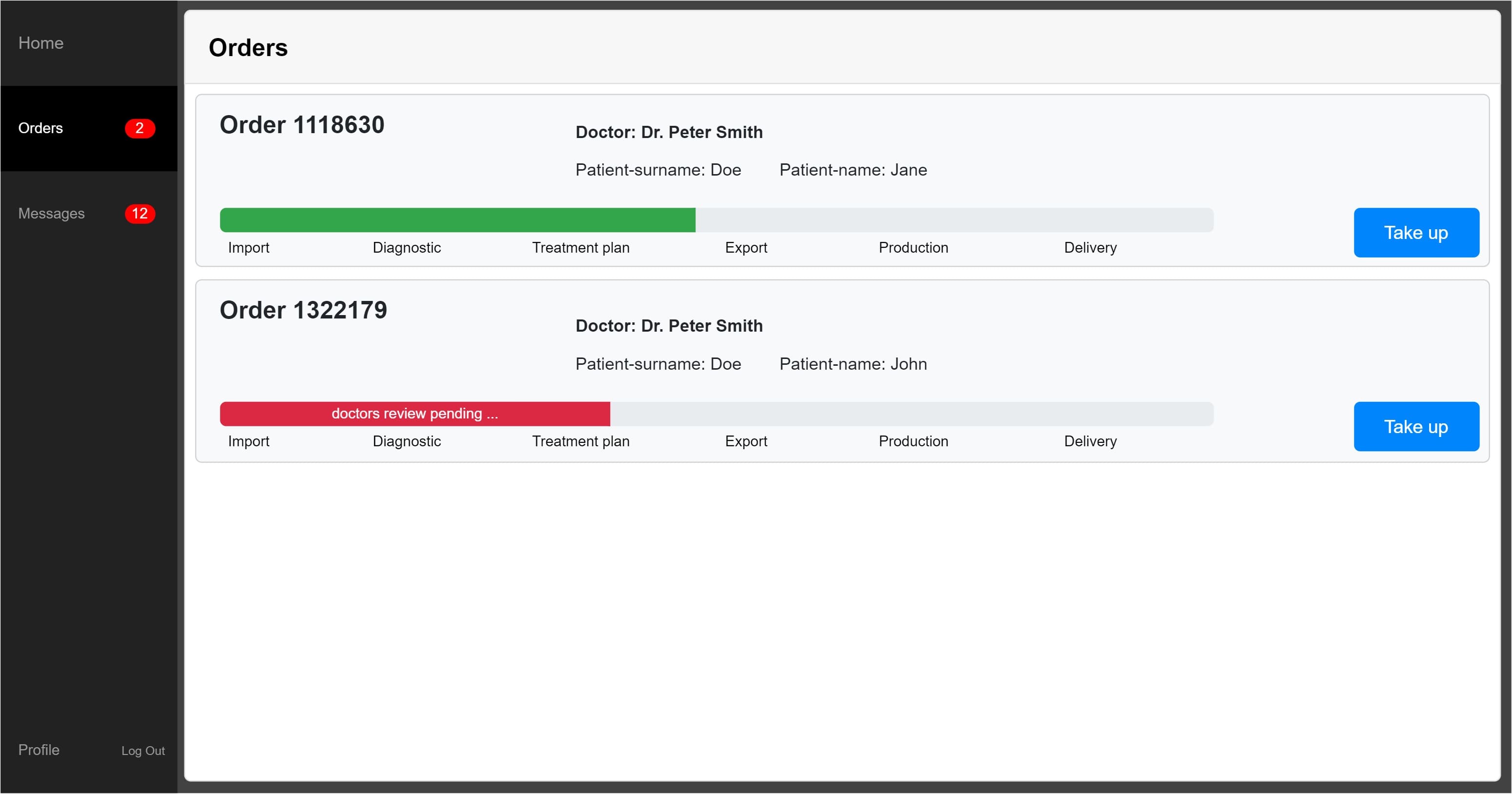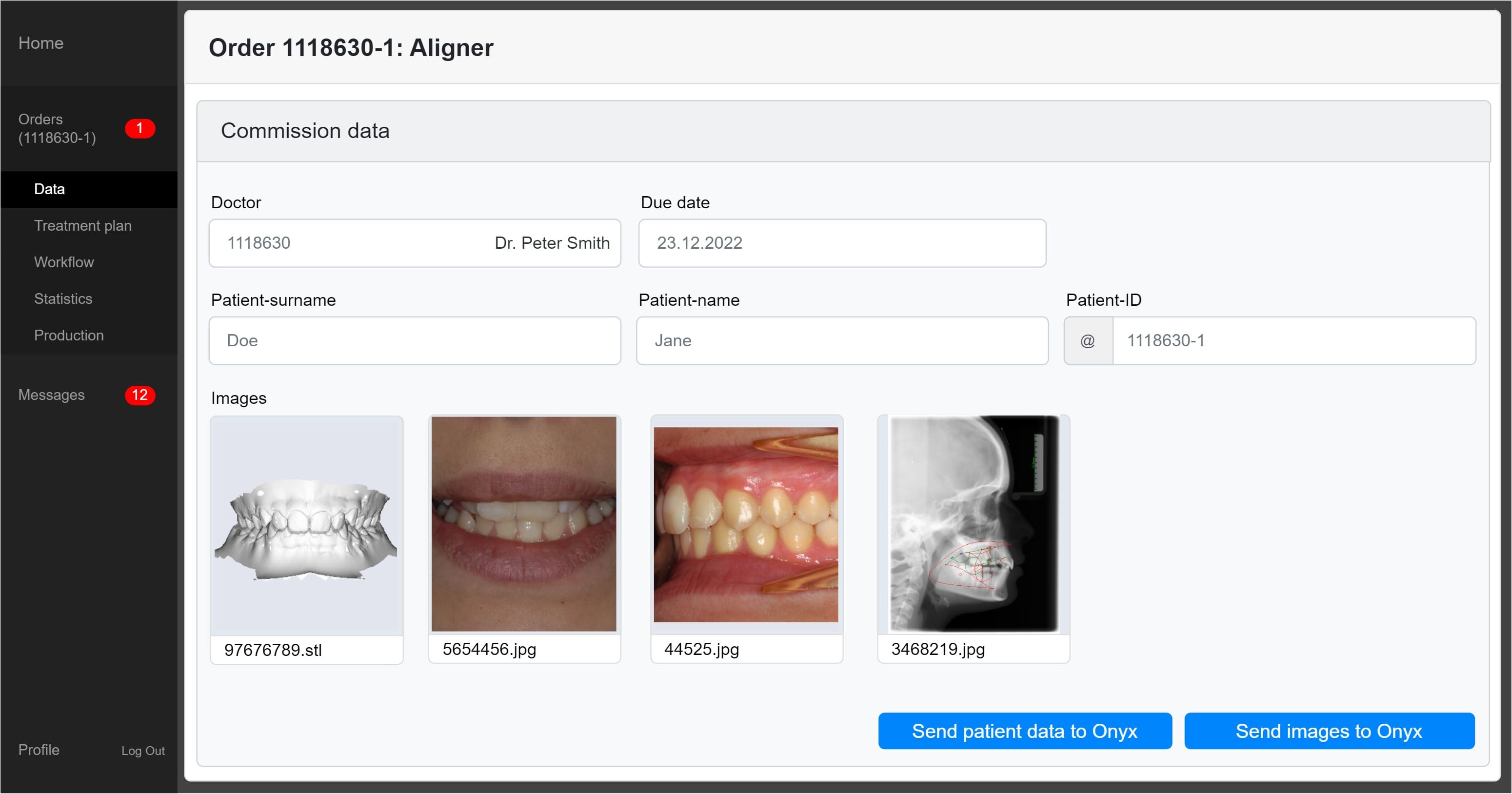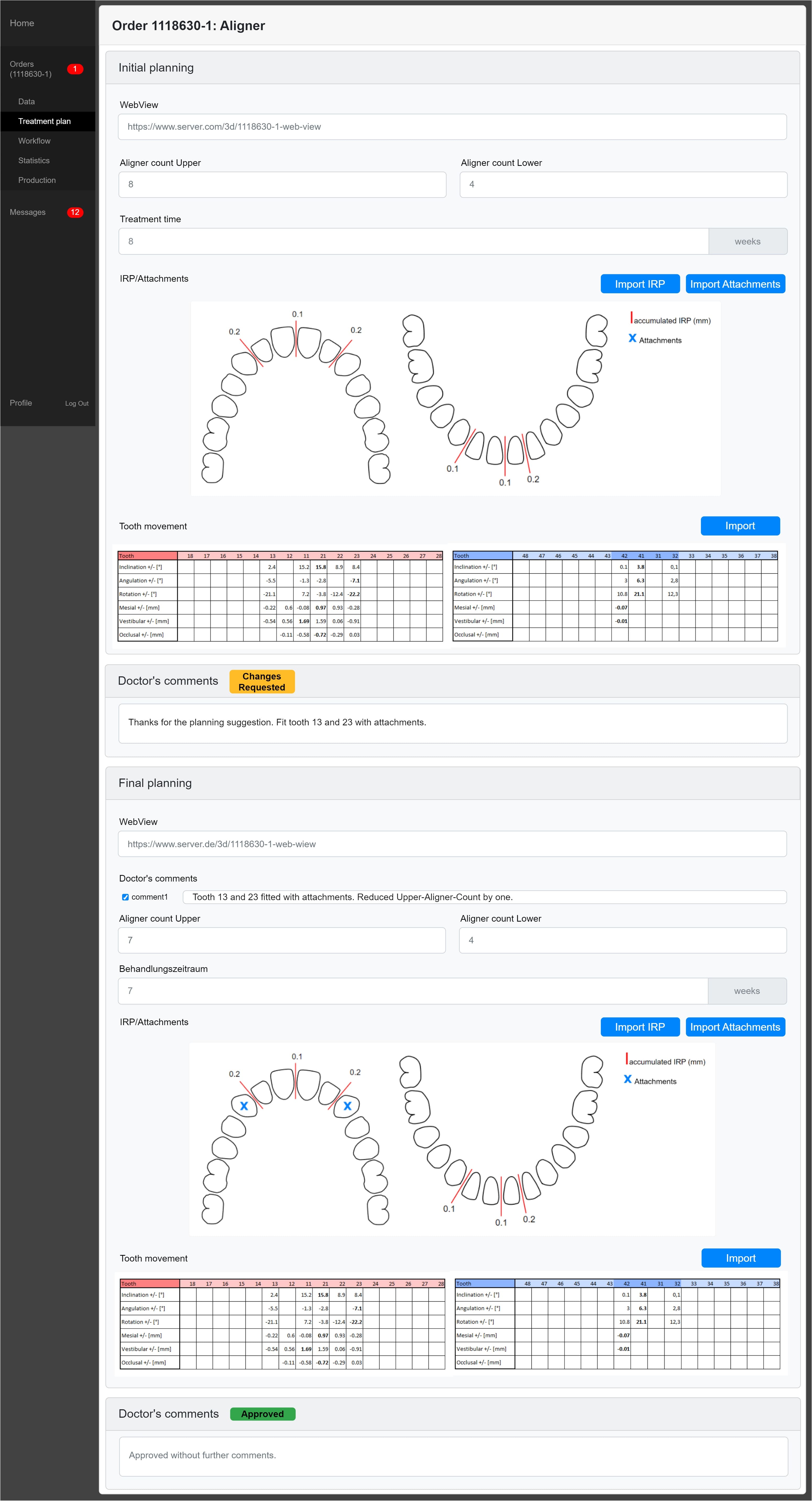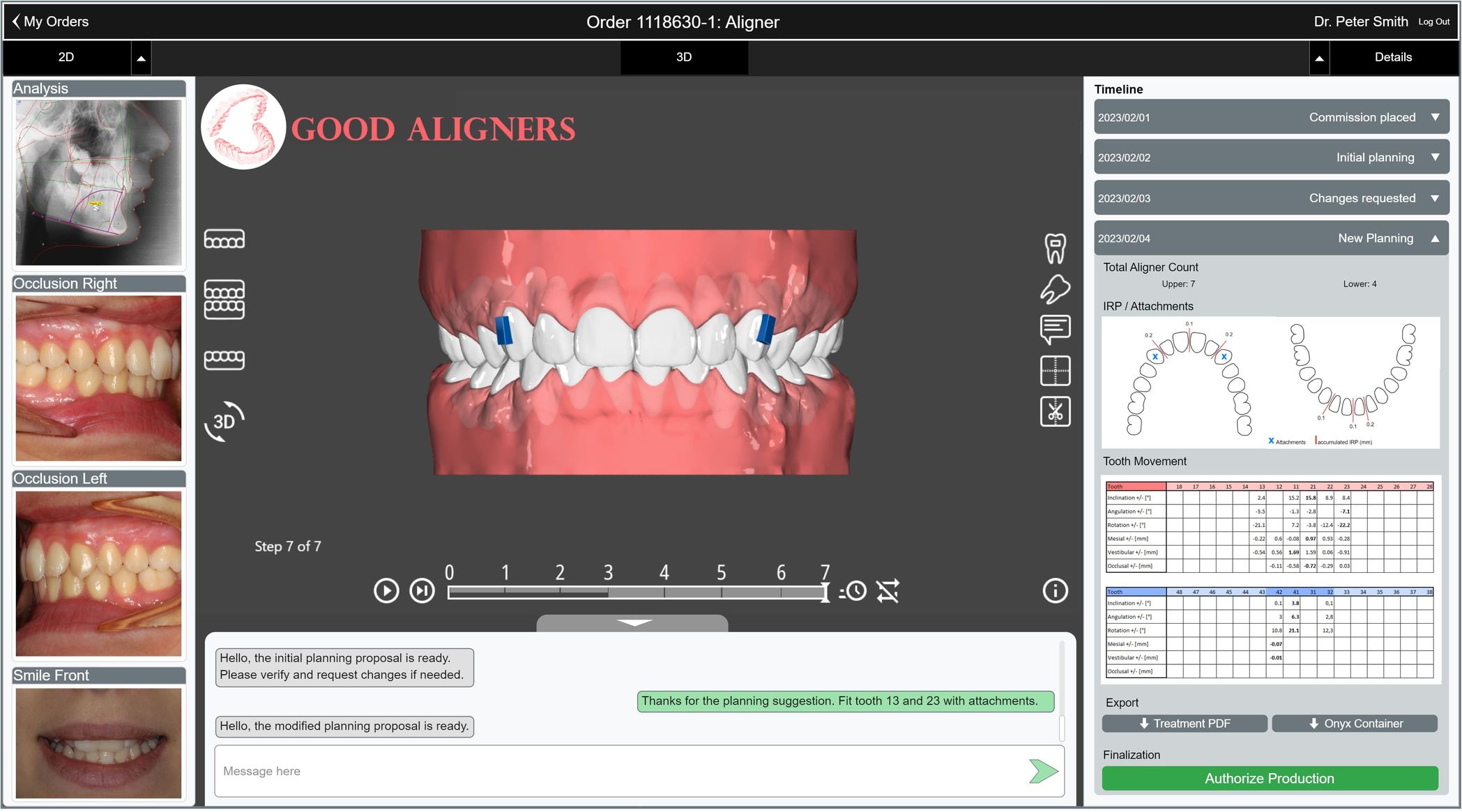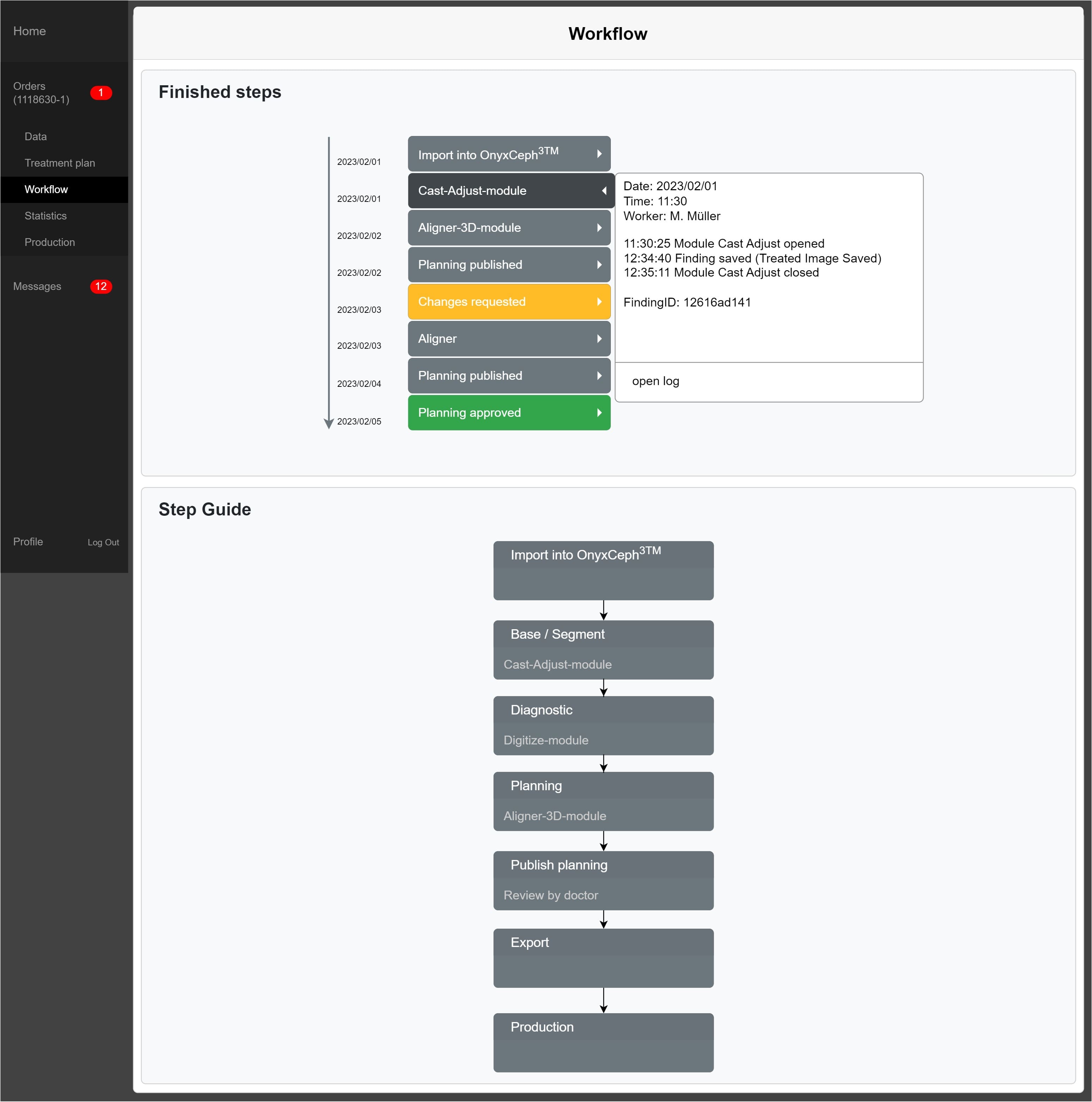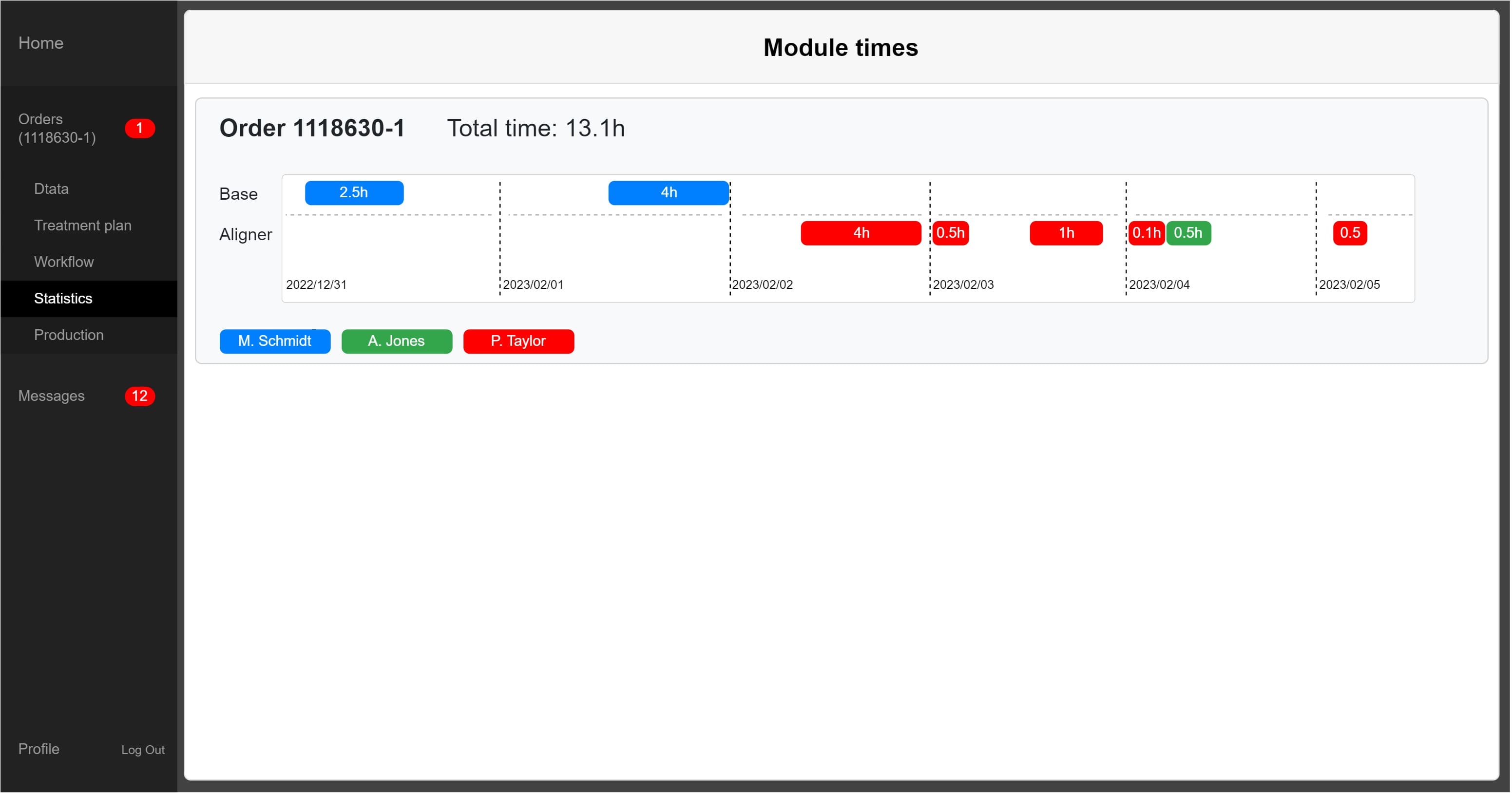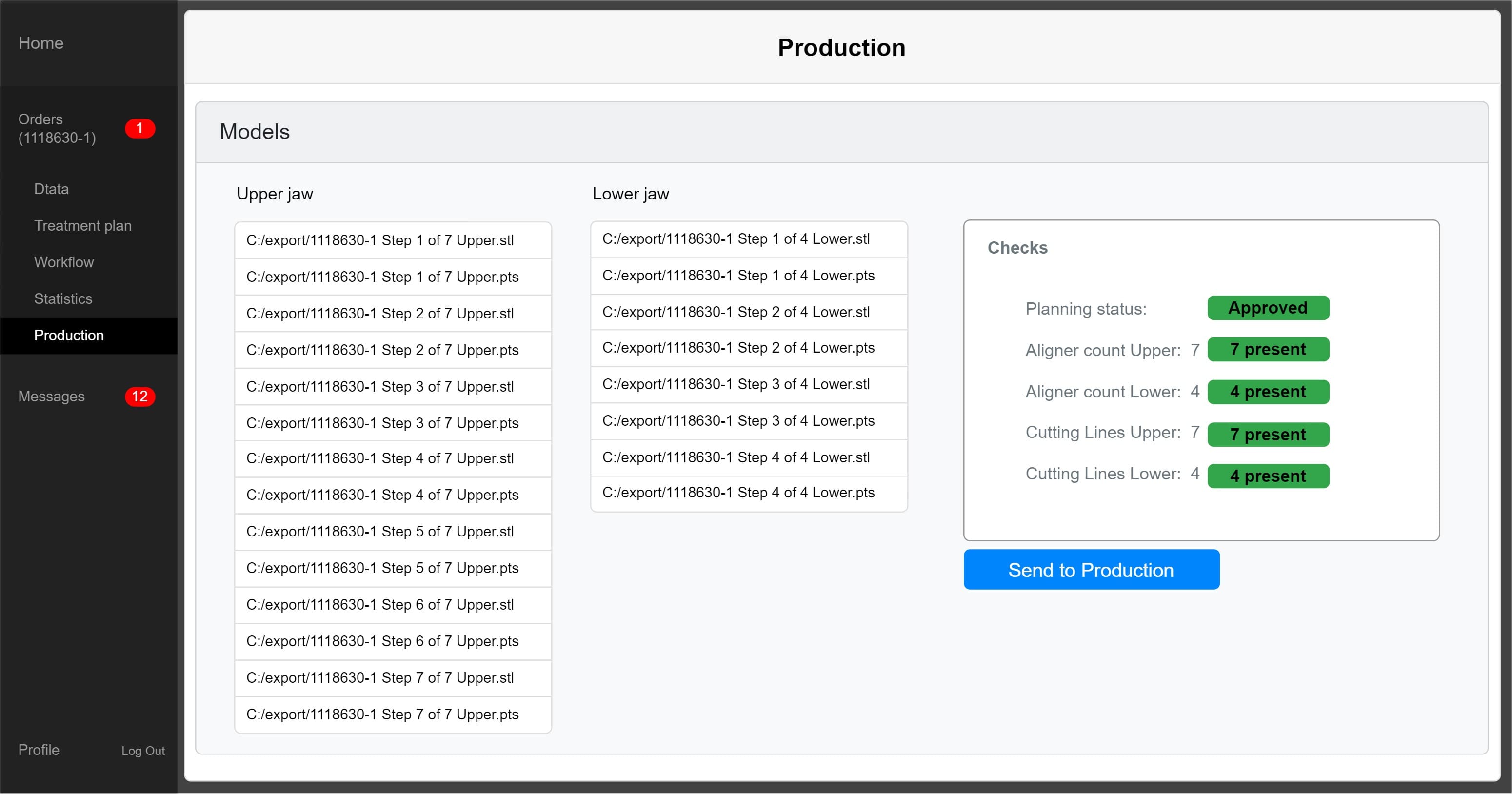Table of Contents
Examples for Lab Portal Communication
Orders, customer data, workflows and much more details from a lab process are typically handled by a separate lab system. Such a system can be used on the one hand as a portal for the customers and on the other hand as a central tool internally. The following description describes features and options with which data can be exchanged between a web-based lab portal and OnyxCeph³™. Most of these are also applicable for lab software that runs as local application.
For illustration purpose, the description uses an exemplarily portal which is explicitly not a part of the features available in OnyxCeph³™ and which also can not be developed by Image Instruments on request. The description should be used to improve and extend existing portals in regards to data exchange with OnyxCeph³™.
Technical details of the communication can be found in the command line documentation.
Example Orders
In contrast to practice management systems, the lab process typically uses order numbers instead of patient numbers. Such an order number can either be used directly in the patient number field in OnyxCeph³™ or be used with any additionally available field, such as additional patient ID or model number.
The examples below are built on the example of an order for aligner planning.
Example Data Input
Patient data is often available in the lab portal first because the case was created by the customer using an input mask earlier. The picture illustrates that such patient data could be passed to OnyxCeph³™ on a button press. This would be implemented using a basic local HTTP request from the portal to the local OnyxCeph³™ (see command line documentation).
If additional 2D or 3D data is available or the customer uploaded an Onyx container, such data can also be loaded into the correct patient using the command line.
- Import patient data:
http://127.0.0.1:9000/setpat -PatId="10000" -Firstname="Jane" -Lastname="Doe"
- Start image acquisition with two datasets:
http://127.0.0.1:9000/setpat -PatId="10000" -PicCount=2 -PicPath1="X:\ImportData\10000\upper.stl" -PicPath2="X:\ImportData\10000\lower.stl"
Example Treatment Plan
The treatment plan typically contains the major parts of the order:
- Requests and case-specific comments from the customer
- Digital planning proposal, optionally with a Webviewer for visualization
- Additional data like movement tables, IPR- or Attachment overviews and hints
- Feedback, change requests or approval from the customer
Customer approval is often implemented with a webview which visualizes the tooth movement over the different steps. From OnyxCeph³™ such a webview is exported as link which is automatically copied to the clipboard when exporting. This link can easily be inserted at this moment into the respective field in the lab portal or could be send to the lab portal automatically using the event "Web Export Done".
Movement values, IPR charts or other numerical data can in the same way be copied directly from OnyxCeph³™ using the clipboard or transfered by an additional event which would be triggered when the data is exported from the software as CSV file. For a better visualization it is suggested that such values are automatically inserted into tooth schemes and simplified if needed, e.g. to combine the mesial and distal IPR values which are handled separately in the software.
- "Webviewer exported" event to the portal:
http://labPortal:1234/eventHandler.php?patient=%1&event=Webviewer&link="%N"
- Tooth distances copied as HTML table: (section)
<TR><TD style="text-align:left;">Distance [mm]</TD><TD style="background-color:#B4B4FF;text-align:right;">0,63</TD><TD style="background-color:#B4FFB4;text-align:right;">0,00</TD>
Example Online Case Presentation
All information that is accumulated in the treatment plan should be made available on a case-specific website that can be accessed by the customer. A more detailed description of such a presentation can be found at the Web-based Communication page.
Examples Workflowplanning and Statistics
Using the events available in OnyxCeph³™, different process steps can be communicated with the lab portal. Examples are when a module has been opened or closed or when a new finding or project has been saved. This communication can be supplied with information such as the current user or PC using the mergefields.
The same mechanism can be used to evaluate workflows in order to optimize process steps or record process times in the first place.
- "Module opened" event to the portal:
http://labPortal:1234/eventHandler.php?patient=%1&event=ModuleOpened&module=%V
- "Dataset saved" event to the portal:
http://labPortal:1234/eventHandler.php?patient=%1&event=ImageSaved&module=%V
Example Production
In a typical aligner planning, a set of 3D models is exported from OnyxCeph³™ at some point for 3d printing. If these exports are reported to the lab portal using the event "3D Series Export Done", the export progress can be supervised by the portal and the user can flag these as ready for production once all files that were planned to be exported are there.
- "Serial export" event to the portal:
http://labPortal:1234/eventHandler.php?patient=%1&event=SeriesExported&files=%N