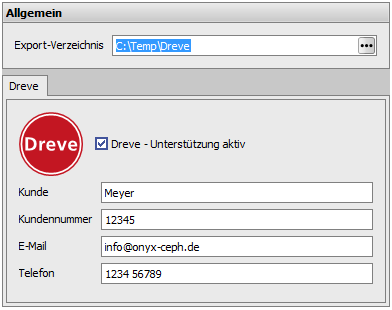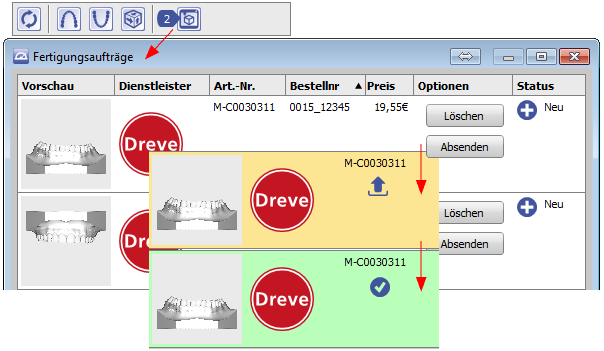Table of Contents
Send 3D Data to Dreve
Since release 3.2.67 (149) the orthodontic imaging software OnyxCeph³™ supports the upload of digital models and other orthodontic appliances to be manufactured by 3D printing at Dreve GmbH www.dreve.de directly from the OnyxCeph³™ 3D export window. Find below a short description of this workflow.
Settings
On the OnyxCeph³™ workstation, open the settings dialog in the System options menu on the Interfaces tab with the [3D Print] button. Here you select a temporary export directory for the local intermediate storage of the data sets to be uploaded, confirm or add your Dreve customer data and activate the export option with checkbox.
Export
The export window for 3D objects can be opened in all OnyxCeph³ ™ 3D modules via the icon button or in the context menu of the object list. In the export window, activate the individual object (for example, the mandible) to be produced, apply optional export options (crop, block out, label, remesh) and then click on [Export]. There you select the list entry Service Provider|Dreve to add the sub unit to the order list. Repeat the procedure for all individual objects for production.
Shipping
You can display the order list with details about the entries contained in it and send it out individually or remove it from the list again using the Production Order button. The [Send] button loads the individual job directly to the FTP server of Dreve. At the same time, a copy of the order email will be sent to the email address you entered in the settings dialog. The status of the upload process is marked by a yellow respectively green background color in the order list.
Confirmation
After the production order has been received by Dreve, you will receive a new order confirmation by email.