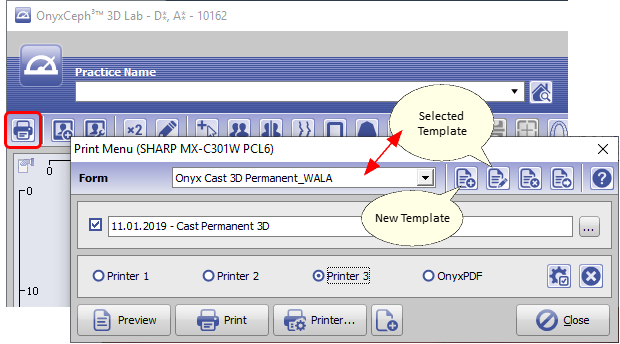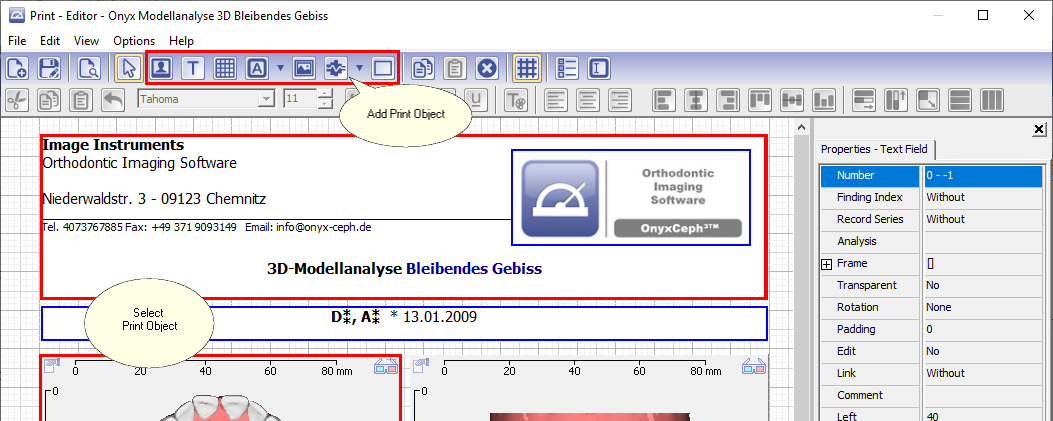Template Editor
Getting Started
(1) Open empty (new) or existing (selected) print template in print editor,
You can do so also via main menu [Options|Systemoptions] on tab |Print|. If you open the editor from the main window directly by icon button [Print], the selected patient and finding is used for the edito-internal previews.
(2) Add or select a print object,
(3) Assign print object position,
... by moving the print object with mouse drag&drop - or by changing the numerical position values (top/left) in the Properties dialog on the right
(4) print object size
... by moving the print object border with mouse drag&drop - or by changing the numerical position values (bottom/right) in the Properties dialog on the right
(5) print object properties
... by assigning/changing the related propertiy in the Properties dialog on the right
(6) and/or edit objects like text fields and tables by doubleclick.
(7) Finally, save the new/modified template by a unique name before closing the editor.