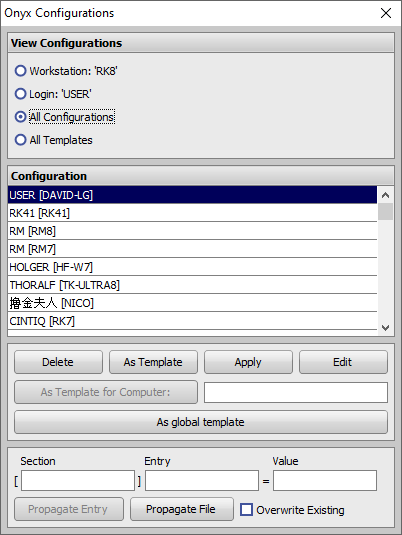Table of Contents
Window [Onyx Configuration]
Overview
The configuration manager can be used on any OnyxCeph³ workstation.
You open it by right-clicking the menu button (top left, with protractor) while holding down the Ctrl key. A context menu appears and you select the entry "Configurations".\
All configurations are stored in the database on the server.
A separate configuration is stored for each login on each workstation.
The naming convention is: Login [computer name]
Templates
- A default configuration can be saved for each computer. This template will be adopted if no configuration for login + workstation exists yet.
- The naming convention is:
[Computername]
- In addition, a global default configuration can be stored for the network. This template is taken over:
- if no configuration for login + workstation and
- no template for the workstation is found.
- This template has the fixed name:
[Global_Default]
Possible Actions
- List / filter configurations and templates
- Edit configurations and templates
- Copy configuration or template from other workstations / logins
- Create templates for other workstations
- Delete configurations and templates
- store default configurations
List / Filter Configurations
In the box "Show configurations" you can select which configurations are listed:
Workstation: XYAll configurations of the current workstation (XY) are listed.Login: NameAll configurations of the current login are listed (also from other computers)All configurationsAll workstation configurations available on the server are listedAll templatesAll templates available on the server are listed
Edit Configurations
The configurations are saved in INI format. If you press the Edit button, a small editor opens, which can be used to change these entries.\
| Warning |
|---|
| If you change these settings, it is possible that OnyxCeph³ will not work anymore. If this happens, please delete the configuration for the affected login and restart OnyxCeph³ |
Apply Configuration or Template
With the button Use the currently selected configuration will be applied, OnyxCeph³ will be restarted afterwards.
Delete Configurations or Templates
Configurations or templates can be removed from the database by pressing the delete key . If the affected workstation is currently active, the record with the settings will be recreated when OnyxCeph³ is closed.
Define Default Configurations
There are three ways to create default configurations:
- With the key
As Templatethe currently selected configuration is taken over as a template for the workstation. - With the key
As template for computerthe currently selected configuration is taken over as template for any workstation. The name must be entered and is not checked for correctness. - With the key
As global templatethe currently selected configuration is taken over as global template and stored under the name[Global_Default].